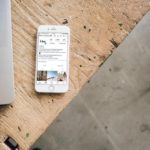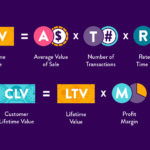How to restore the factory settings of your Samsung smartwatch. How to factory reset Galaxy Watch. Does your Samsung smartwatch have performance problems? Or are you going to sell it? A factory reset of Galaxy Watch may bring some order. All Samsung wearable devices use Tizen, the Samsung operating system.
So whether you have the latest Galaxy Watch Active 2 or an older watch like the Samsung Gear S3, the factory reset process will be almost identical. We will help you with a step-by-step guide. Here’s how to restore your Samsung watch to factory settings.
How to backup your Samsung smartwatch
Before you start, consider backing up your data. Smartwatches may not contain all the important information of our phones, but a backup saves you the trouble of having to customize your settings again. This process is relatively painless on any Samsung wearable device.
Here’s how to back up your Samsung smartwatch:
- Open the Galaxy Wearable app on your phone.
- Scroll down to find the Accounts and backups section. Touch it.
- Make sure the correct Samsung account is connected, then tap Backup and reset, then Data backup.
- Choose the settings and apps you want to back up from the list and turn automatic backup on or off.
- Press the Backup button at the bottom of the screen. This will take a few seconds. Once the process is complete, you can press Finish and proceed with the factory reset.
We must note, however, that the images and music saved on the watch will not be backed up. Make sure you have copies elsewhere because a factory reset will erase them along with the rest of the data on the watch.
How to restore the factory settings of your Samsung Smartwatch
Restoring the factory settings of your Samsung smartwatch is very simple. You can do it in three ways: by restoring the factory settings directly from the watch, using the Galaxy Wearable app on the phone or restoring the system via restart mode. Here is how each method works:
How to factory reset Galaxy Watch
- From the main screen of your smartwatch, swipe left twice to access the app panel.
- Touch the Settings icon and scroll down until you find General. Touch it.
- Scroll down to find and select the Restore option. You will be asked to confirm your choice. Tap the checkmark to restore the factory settings of your Samsung smartwatch.
Restore the factory settings of your Samsung smartwatch from the Galaxy Wearable app
- Open the Galaxy Wearable app on your smartphone. Make sure your watch is connected via Bluetooth. Tap the Connect button otherwise and make sure Bluetooth is enabled on your phone.
- Once connected, scroll down to find the General section. Touch it.
- Choose Restore from the displayed options. Touch Reset.
How to restore factory settings using the buttons
If your smartwatch has performance problems, you may not be able to connect it to your phone or reset it via its settings. In this case, you will need to perform a manual hard reset.
Turn off the Samsung smartwatch by holding down the power button (usually located on the bottom right of the dial). If it does not respond, press and hold the button until the clock restarts.
During the restart, press the power button several times in quick succession. This will bring up the Select restart mode screen. Select Restore by scrolling through the options with the Home button.
The device will restart again and perform a factory reset, deleting all data.
Here we go: these are all the methods you can use to restore the factory settings of your Samsung watch. Did we help you solve your problems? Let us know in the comments below.