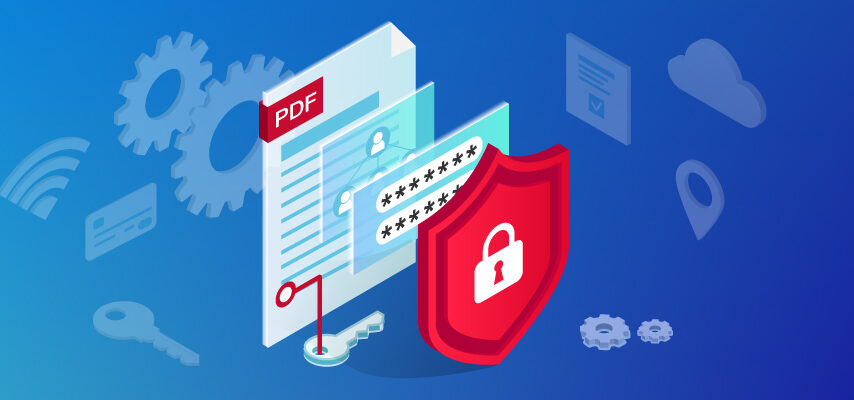With organizations adapting to a work-from-home work lifestyle and educational institutions holding most of their classes online, PDFs’ use has gradually increased. Platforms like Google Docs let you share your documents exclusively with some individuals and hide them from others. But what if you want to do the same with PDFs? What if you want to give access to the PDF to a handful of people? Let’s address the same in this article. In this article, we are going to talk about creating password-protected PDFs, what they are and how to make the same.
What are password-protected PDFs?
Let us first see in brief what password-protected PDFs are and how they are different than regular PDFs. So, just as the name suggests, PDFs that are protected using passwords to limit access to the PDF are called password-protected PDFs. When you open password-protected PDFs, you are required to enter the password, and only if you enter the correct password you’ll be able to gain access to the PDF. Using these pdf convertor online tools is quite easy. Using these online pdf convertors, you can not only protect the PDFs by password, but you can also edit them in a professional way. There can’t be a better way to limit access to your PDFs than securing it with a password.
Why is it necessary to secure the PDFs?
Before throwing light on how you can make password-protected PDFs, we’d especially like to tell you why it is so crucial to do the same.
- A lot of times, PDFs contain confidential information that is not supposed to be shared with just anyone. For the same reason, it is important that we provide access to such PDFs to just people that we trust and who actually need to work on the PDF.
- To avoid unnecessary and unwanted changes in the PDF.
How to make a password-protected PDF?
Finally, let’s move on to the highlight of this article, that is – how you can make a password-protected PDF. There are various ways in which you can create a PDF that is protected by a password.
On Windows
If you are working on windows, chances are that you have created a PDF using Microsoft Office. In that case, follow these steps below:
- Open the PDF.
- Click on File and then click on Save As.
- When the Save As dialog box appears, click on the Options button.
- The Options dialog box appears; look for the “Encrypt the document with a password” and check the box.
- Enter the password of your choice. Re-enter the password to confirm, and then click on OK, and you’re good to go!
On MAC
If you are a Mac user, don’t worry; there’s an easy way for you as well to protect your PDFs using passwords. Just follow these steps:
- Open the PDF on your mac using the Adobe application.
- Click on Files and then click on Properties.
- When the properties dialog box opens up, click on Security Method and then click on Password Security from the list that appears.
- Check the “Require a password to open a document,” and then enter the password of your choice.
- Click OK, and you’re good to go!
Online PDF Convertors
If you are looking for a method that will work for both Windows and Mac, then no need to look further. In that case, what you can do is use online PDF convertors. If you are wondering how much it is going to cost you, wait up, we have good news for you – there are various free pdf convertor online tools. If you are someone who prefers to work using online tools, then this method is going to suit you the best.